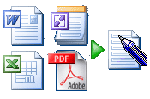 Document Conversion
Document Conversion
1) Document Conversion:
This demo walks you through the steps that convert a PC document into an Active Ink enabled form. Click on this link, Document Conversion or on the accompanying image above.
|
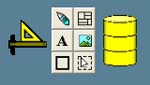 Form Design
Form Design
2) Form Design:
This demo walks you through the steps that convert a PC document into an Active Ink enabled form. Click on this link, Form Design or on the accompanying image above.
|
 Form Fill -- Data Entry
Form Fill -- Data Entry
3) Form Fill:
Adding data to an Active Ink form is both quick and easy using a digital pen. Simply write in the fields on the form. It will convert the ink into text for you using the auto-recognizer. Click on this link, Data Entry, or click on the accompanying image above.
|
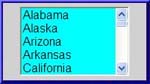 Picklist Editor
Picklist Editor
4) Picklist Editor:
This demo shows you how to create a drop down picklist to simply data entry. Click on this link, Picklist Editor, or on the accompanying image above.
|
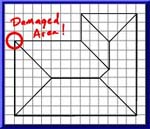 Drawing Tool
Drawing Tool
5) Drawing Tool:
This demo walks you through using the powerful Drawing Tools that can be incorporated into an Active Ink form. Click on this link, Drawing Tool, or on the accompanying image above.
|
 Pictures and Logos Tool
Pictures and Logos Tool
6) Pictures and Logos Tool:
This demo shows you how to add and manipute pictures and logos on an Active Ink enabled digital form. Click on this link, Pictures and Logo Tool, or on the accompanying image above.
|
 Text Editor Tool
Text Editor Tool
7) Text Editing Tool:
This demo shows you how to add and manipulate text and captions on an Active Ink enabled digital form. Click on this link, Text Editor, or on the accompanying graphic above.
|
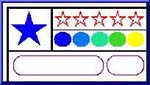 Line and Shape Tool
Line and Shape Tool
8) Line and Shape Tool:
This demo shows you how to work with Lines and Shapes in an Active Ink enabled form. Click on this link, Line and Shape Tool, or on the accompanying image above.
|
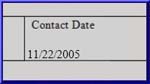 Pre-fill a Form
Pre-fill a Form
9) Pre-fill a Form:
This demo shows you how to pre-fill an Active Ink form for consultation in the field. Click on this link, Pre-fill a Form, or on the accompanying image above.
|
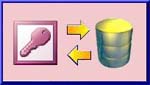 Database Linkage
Database Linkage
10) Database Linkage:
This demo shows you how to pre-fill an Active Ink form for consultation in the field. Click on this link, Database Linkage , or on the accompanying image above.
|
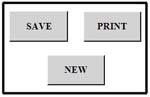 Button Script Editor
Button Script Editor
11) Button Script Editor:
This demo shows you how to pre-fill an Active Ink form for consultation in the field. Click on this link, Button Script Editor, or on the accompanying image above.
|

|
